文字列の一部の色を変えたい
STUDIOで文字列の一部の色を変更する場合、ちょっと特殊な設定が必要みたいです。
例

1. 画面左側のツールバーの矢印を押してメニューを開く
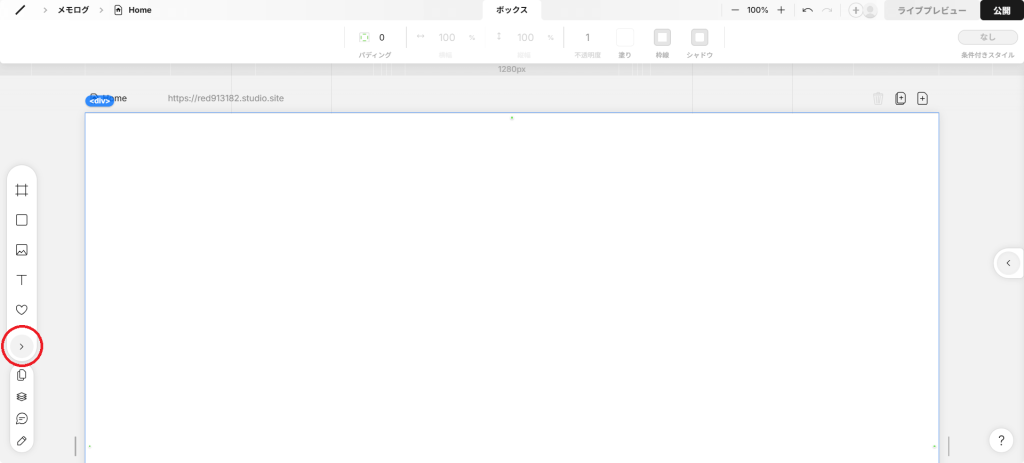
2.「追加」タブの「RichText」のアイコンをクリック
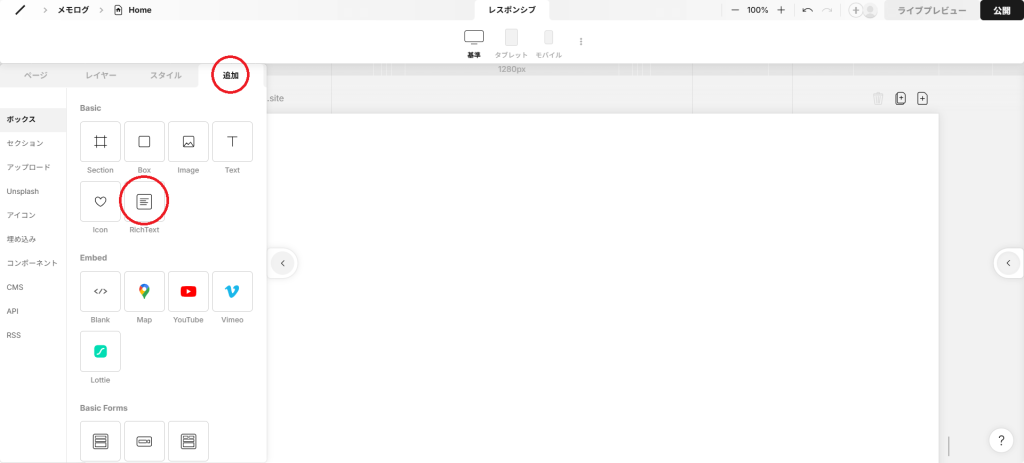
3.リッチテキストが配置されるので、不要な文字列を削除し、任意の文字を入れる
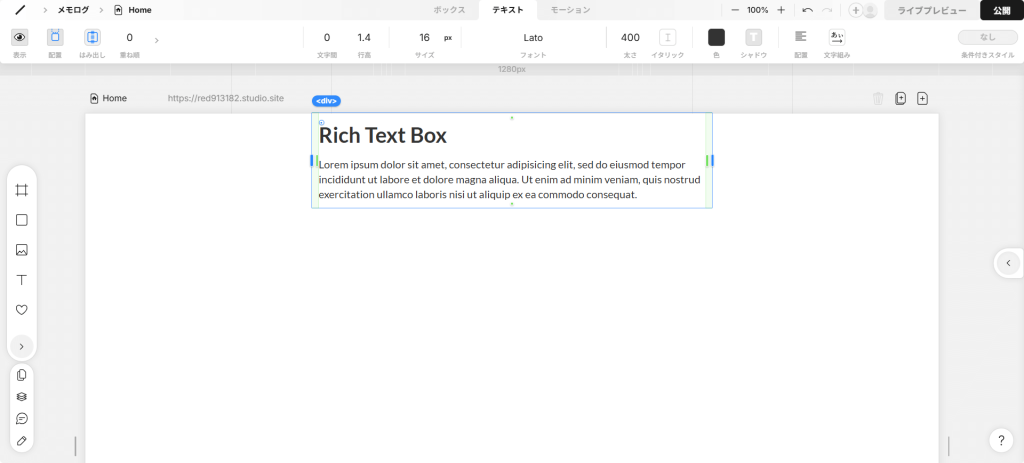
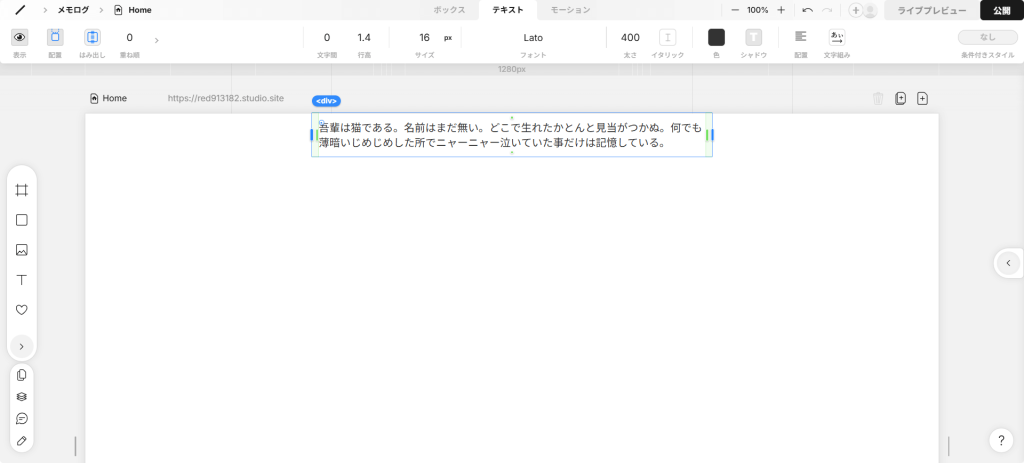
4.文字列の一部を選択すると上にボックスが出るので、「太字」か「イタリック」か「下線」をクリック。(今回は「太字」をクリック)
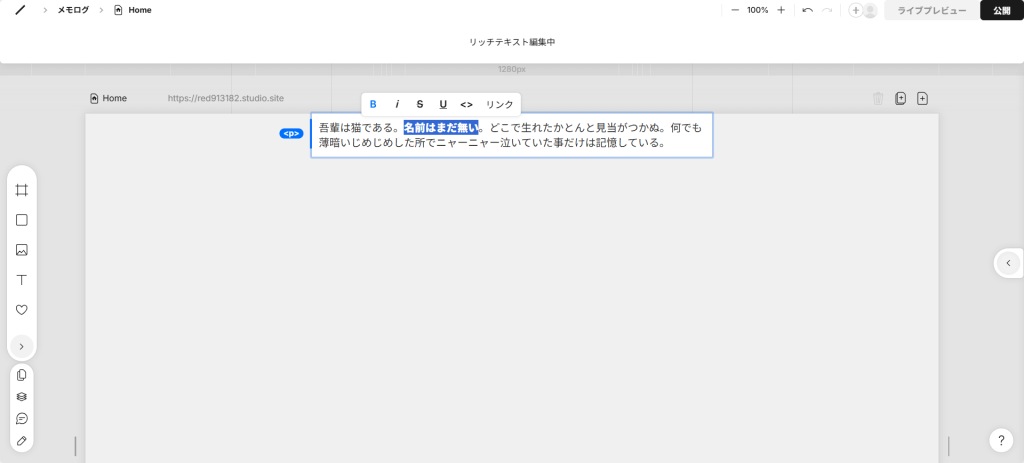
※つまり、ひとつのリッチテキストボックスに指定できる色は3色のみ。「打ち消し線」は色など設定できない。
5.一旦他のところをクリックし、リッチテキスト内の選択を解く。
6.もう一度リッチテキストを何度かゆっくりクリックし、中の太字(もしくはイタリック、下線)を選択する。
3回くらいクリックすれば選択できる。
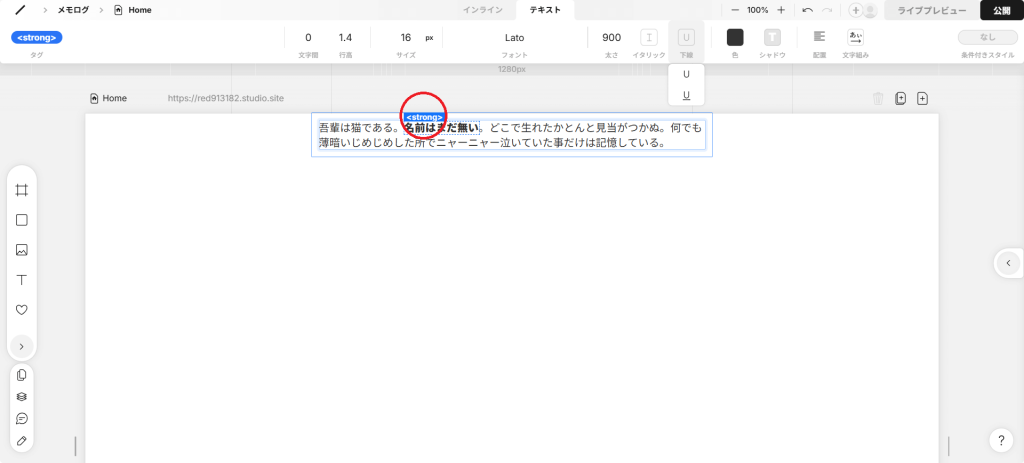
7.画面上部のツールバーにテキストの色を変えるメニューが出てくるので、色を変える。
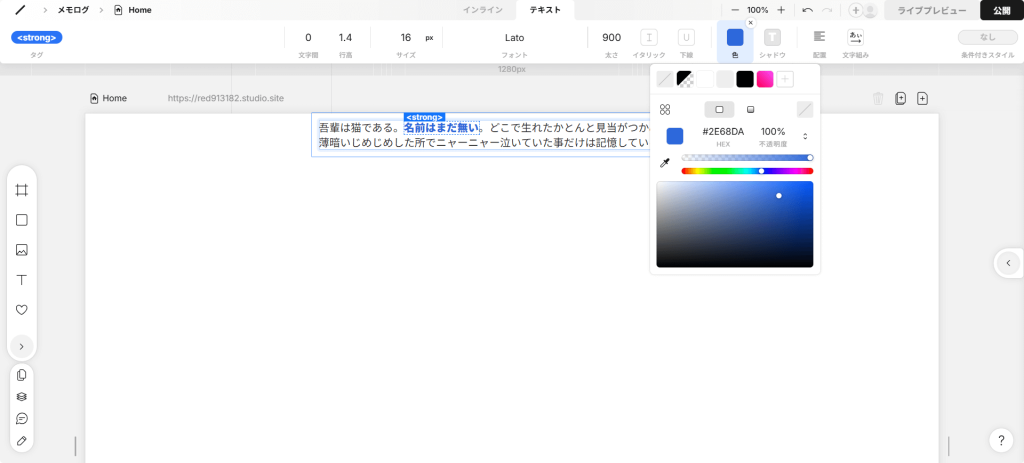
8.太字を打ち消したい場合は上部のツールバーの「太さ」を700→400にすれば良い(タグはstrongのままだが)。
下線やイタリックも同じように打ち消せる。
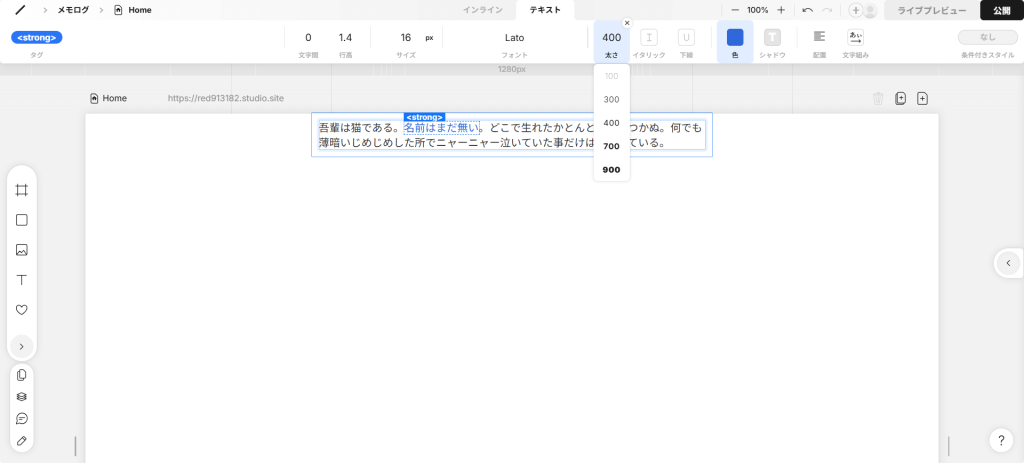


コメント